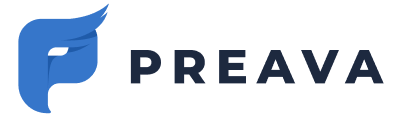Learn how to troubleshoot technical issues with the Outlook Add-in.
📝 This article describes troubleshooting technical issues.
This article assumes affected users are familiar with using the Outlook Add-in, including addressing email risks (see instructions).
Table of Contents
Outlook Desktop Clients (Windows and Mac)
Outlook Desktop Clients (Windows and Mac)
-
Confirm affected users have a stable broadband internet connection.
- Test the add-in on Outlook on the Web.
- Restart Outlook.
- Manually clear the cache in Outlook (see Microsoft articles for Windows and Mac).
- Remove the Outlook Add-in (see instructions), add note the deployment status for each affected user.
- Submit a support request with the necessary details (see instructions) and wait for a response.
- Consider enabling the Production Fallback manifest distribution for affected users, if available (see instructions).
Outlook on the Web
- Confirm affected users have a stable broadband internet connection.
- Hard refresh Outlook on the Web in the browser.
- Test in a new incognito or private browser session with cookies enabled.
- Remove the Outlook Add-in (see instructions), add note the deployment status for each affected user.
- Submit a support request with the necessary details (instructions) and wait for a response.
- Consider enabling the Production Fallback manifest distribution for affected users, if available (see instructions).