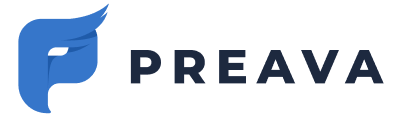A quick start guide to share with new users.
In the next 6 to 24 hours the Preava Prevent Outlook Add-in will appear in your Microsoft Outlook. This Outlook add-in helps stop emails and attachments from being sent to the wrong people.
Below you will find instructions on how to use Preava Prevent.
- Open the add-in the first time it is triggered.

- Log in with your Microsoft credentials, a step you will be asked to complete every few weeks for security reasons.


- When sending emails, you will occasionally be prompted to open the add-in and approve or remove risks.
- Remove or approve all non-critical risks. Critical risks must be removed.

- Click the Send button to safely send your email.
Sending Email When Offline
When offline, Microsoft Outlook Add-ins cannot queue email messages for sending in the Outbox. Instead, you will need to manually send emails from the Drafts folder upon reestablishing internet connectivity.
Troubleshooting
Issue — Email ends up in drafts. When navigating to a different part of Microsoft Outlook after clicking Send, and before Preava Prevent completed its scan, your email ends up in the Drafts folder. This is due to a Microsoft limitation.
Solution: After clicking Send wait until your email is scanned for risks and successfully sent before navigating to a different part of Microsoft Outlook. If you navigate away to quickly, open the email from your Drafts folder and click Send again.
Issue — You cannot send email. You cannot send emails even after logging into Preava Prevent, and removing or approving all applicable risks detected in your email.
Solution: Follow the User Troubleshooting Tips.
If you encounter any additional issues, please contact IT support. Thank you.