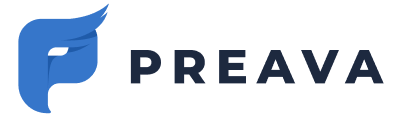Learn how to remove the Preava Prevent Outlook Add-in from Microsoft 365 (Exchange Online).
Removing a Centrally Deployed Instance
- Go to the Add-Ins page within the Microsoft 365 Admin Center. (Or from the Microsoft 365 admin center Home page select Show All from the hamburger navigation menu in the top-left, then Settings, Integrated apps, and finally Add-Ins).
- Click on the Preava Prevent Outlook Add-In to open the flyout.
- To disable the Add-In, simply toggle the Status switch to the Off position and click Save.
- To remove the Add-In, click on the Remove Add-In option, and then click Remove.
Removing a User-Initiated (One-Off) Deployment Instance
⚠️ This option may not be available for all users on all operating systems due to a Microsoft limitation.
- In Outlook, click Get Add-ins from the Home tab on the ribbon. (Alternately, you can select File > Manage Add-ins, which will take you to Outlook on the web (OWA) and open the Add-Ins for Outlook dialog there, or click on this direct access link: https://aka.ms/olksideload.)
- Click on My add-ins, then click on the horizontal ellipses in the bottom-right corner of the Preava Prevent card
- Select Manage Add-in and then click on Remove.