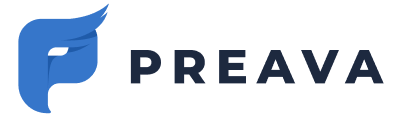Learn how to assign and remove licenses and how to add and remove users.
Unless you have requested this setting be disabled, a license is automatically provisioned to each user from in your organization's domain when they sign into Preava Prevent (via SSO) for the first time.
Manually Adding Users
- Navigate to Admin Dashboard > Users (tenant-specific links).
- Confirm that you the necessary Available Licenses provisioned in your account. If you do not, please reference this article to learn how to obtain more licenses.

- Click on the + Add Users button and add the email addresses of all the users in comma separated format.
- Click Invite to add users and assign them a license.
- To deploy Preava Prevent to your users please reference this article.
Removing a User
To remove a user with an admin role, please contact support@preava.com.
- Navigate to Admin Dashboard > Users (tenant-specific links).
- Click on the vertical ellipses next to the user who's Preava Prevent license you wish to remove and select Remove User. Users with an Admin role can only be removed by Preava.

Removing a License Assigned to a User
- Navigate to Admin Dashboard > Users (tenant-specific links).
- Click on the vertical ellipses next to the user who's Preava Prevent license you wish to remove and select Unassign License. Licenses cannot be removed from users with an Admin role.