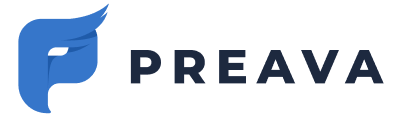Learn how to elevate and demote users to administrators.
Administrator Types
- Activating Administrators: Administrators with special privileges added during the account setup process that cannot be added or removed by customers. To add or remove activating administrators, please contact Preava support.
- Administrators: Standard administrators which have full access to the Admin Dashboard.
Elevating a User to an Administrator
Users must first authenticate themselves by logging into the Admin Dashboard or the Outlook Add-In before their privileges can be elevated to admin.
- Navigate to Admin Dashboard > Users (tenant-specific links).
- Click on the vertical ellipses next to the user who's privileges you wish to elevate to administrator, and click on Set Role as Admin.

Demoting an Administrator to a User
- Navigate to Admin Dashboard > Users (tenant-specific links).
- Click on the vertical ellipses next to the administrators who's privileges you wish to demote to user, and click on Set Role as User.