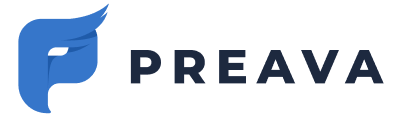Learn how to disable and remove the Outlook Add-in from the Microsoft 365 admin center.
Disable Outlook Add-in Centrally
-
Navigate to the Microsoft 365 admin center > (Show all) > Settings > Integrated apps > Add-Ins, per the screenshot below.

- Click on the relevant add-in to open the flyout.
- Toggle the Status switch to the disabled position, per the screenshot below.

- Click Save.
Remove Outlook Add-in Centrally
-
Navigate to the Microsoft 365 admin center > (Show all) > Settings > Integrated apps > Add-Ins, per the screenshot below.

- Click on the relevant add-in to open the flyout
- Click Remove add-in, per the screenshot below.